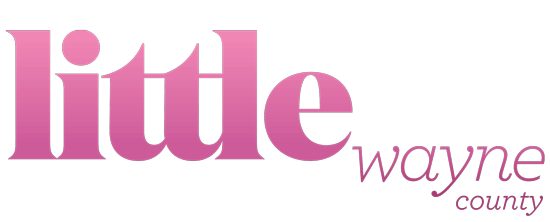Do you remember when almost everything on TV was family friendly? Now you can barely turn on cartoons without being leery that it’s not adult themed. Fear not, we’ll show you how to turn on parental controls on our favorite streaming services!
Netflix
There are two different types of lock you can set for this streaming giant. One is called soft controls, which is set for individual profiles. This one is good if you have a very little one who is probably only going to accidently stumble on mature content and is not actively searching for it, as long as you select their profile they won’t see anything you don’t intend for them to.
The other lock type is called hard controls. This one is set for the entire account and requires that a four-digit pin be entered any time you attempt to watch something at the restricted maturity level. This is the better choice for curious older children.
To set soft controls:
- Access your Account page from a web browser and select Manage Profiles.
- Select the profile you’d like to edit.
- Under Allowed TV shows and movies, select your desired maturity level.
- For Little Kids only – Watch TV shows and movies suitable for all ages.
- For Older Kids and below – Watch TV shows and movies suitable for older kids.
- For Teens and below – Watch TV shows and movies suitable for teens.
- All Maturity levels – Watch all TV shows and movies, including mature content.
- Please note that the primary account holder’s profile can only be set to For Teens and below or All Maturity levels.
To set hard controls:
- Access your Account page from a web browser.
- Select the link for Parental controls in the Settings section.
- Enter your Netflix account password on the screen.
- Enter four numbers into the PIN field (no letters).
- Set your PIN protection level from the following options:
- Little Kids – ALL
- Older Kids – 7+, some 13+
- Teens – 13+
- Adults – 16+, 18+
Visit help.netflix.com for details.
Hulu
You can restrict mature content on individual profiles for Hulu. You have to set this up per individual profile and it will restrict anyone under 17 from watching content rated R or TV-MA.
To set this up:
- Set up a profile for your kids if you haven’t already:
Go to your account page and select profiles
Select “Add Profile.”
You can select ON for kid-friendly programming now.
Go to profiles
Select your child’s profile - Select ON for kid-friendly programming now.
Visit hulu.com for more information.
Amazon
Amazon lets you set purchase restrictions and viewing restrictions.
To set viewing restrictions:
- Go to your Prime Video Settings.
- Go to the Viewing Restrictions section.
- Select the ratings categories you want to restrict. Then select the devices you’d like to apply these viewing restrictions to.
To set up purchase restrictions:
-
- Set up a pin:
Go to your Prime Video Settings from your web browser.
Open the Prime Video PIN section under Parental Controls.
Enter a 5-digit number to set up your PIN. Select Reset your PIN to change your current PIN.
Select Save. - Go to your Prime Video Settings.
- Go to the Purchase Restrictions section.
- Turn on PIN on Purchase to require entry of your PIN for video purchases.
- Set up a pin:
Visit amazon.com for more details.
Sling
Sling has quite possibly the best parental controls for users. After setting up your pin you simply enter it to access any mature content.
To set them up:
- visit your Settings page by selecting the Settings tab or by selecting the gear icon, then select Parental controls. Start by selecting Enable.
- Next, you’ll be prompted to create a PIN number. Make sure it’s unique and secure.
- Lock content based on rating by simply checking the appropriate box. Select the Lock Purchases box to lock movie rentals or other content available for purchase.
Visit help.sling.com for more information.
YouTube
In the past few years YouTube has branched out from the video sharing platform that it has been known for. YouTube now offers a paid service called YouTube Red and as a part of that service they offer exclusive shows and movies, some of which are aimed at children.
Youtube also offers an app built specifically for children with easy to use controls and a “safer online experience for kids.” The parental controls for YouTube Kids allows you to block specific channels and videos you find inappropriate.
To use YouTube Kids, download that specific app from the App Store or Google Play.
To block content:
From the Home screen:
- Tap “More” next to the video.
- Tap Block this video or Block this channel.
- Enter the numbers you see written on the screen, or enter your custom passcode.
From the Watch Page:
- Tap “More at the top of the video.
- Tap Block.
- In the dialog box that appears, select Block this video, or select Block this channel to block the channel associated with the video.
- Tap Block again.
- Enter the numbers you see written on the screen, or enter your custom passcode.
Visit support.google.com for more information.
HBO Go
HBO has some awesome kids programming. They also have some very explicit adult programming you probably don’t want your kids to see.
To set parental controls:
- Go to HBOGO.com and sign in to your primary account (you can’t set parental controls when signed in with a sub-account).
- In the upper-right corner, click your HBO GO ID, and then click Parental Controls. If your TV provider supports parental controls, you’ll see a message directing you to set your parental controls with your TV provider. If you don’t see this message, continue to the next step.
- Choose maximum allowed ratings for Movies and TV. If you have sub-accounts, you can set the controls for each account individually. The defaults are NC-17 (Unrestricted) and TV-MA (Unrestricted).
- Do one of the following:
- Create a PIN. First time? Enter and confirm a PIN, and then click Enable Parental Controls. You’ll need to provide an email address in case you forget your PIN.
- Enter your PIN. Already have a PIN? Enter it and then click Save Changes. If you forgot your PIN, see How to reset or change your PIN.
Visit help.hbogo.com to see how to do these steps on other devices.